State Key Contact my.FBLA FAQs
Lisa Smothers – Director of Membership
- General Database Questions
- Workshop and Webinar Requests
- Questions About National Officer Candidates
- Questions About National Officers
- Questions About Elections
- Questions About Champion Chapter, FBLA Middle School Merit of Award, FBLA Collegiate Outstanding Chapter, and FBLA Collegiate Chapter of the Year
- Local Chapter Management Questions
Eric Jones – Membership Services Specialist
- Questions about payment and purchase orders.
- Membership Card Replacements
- Questions about remits
- Database Updates
- Invoice Adjustments
Katera Poma – Membership Services Specialist
- Questions about COPs and New and Reactivated Chapters
- Adviser Updates/Changes
- New Advisers
- FBLA Collegiate Direct
- Transfer of Membership
- W-9 Forms
- Membership Content on the Website
-
- Go to the website (fbla-pbl.missionlab.dev)
- Scroll click on my.FBLA
- If you have forgotten your password, use Password1 and you will be prompted to reset your password.
- You will see two buttons – Customers and Queries.
- Click on Customers
- Click on Individuals
- Type in First Name
- Type in Last Name
- Or use Universal Search at Upper Left of screen in black
- Type in First Name and Last Name and select in Individuals
- Click on Customers
- Click on Organizations
- Type in Name of School
- Click on View
- Click on Customers
- Click on Organizations
- Type in Name of School
- Click on View
- Click on Account
- Click on Organization Info
- Type in Name Change
- Click on Save
- Click on Customers
- Click on Individuals
- Type in First Name and Last Name of the Adviser
- Click on the Account Tab at the Top of the Screen
- Scroll Down to Change Password
- Type in New Password
- Click on Change Password
- Encourage Them to Reset the Password Once they Log In
When you impersonate a local chapter adviser, you see the record like they see the record. You can change the spelling of a student name, update a grade, change an adviser, add and pay for members.
See the FAQs for a local adviser for instructions on what you can do while impersonating them and how you can do it.
- Click on Customers
- Click on Individuals
- Type in First name and Last Name of Adviser
- Type in State Abbreviation
- Click On Search
- Click on View
- Click on Actions
- Click on Login as that Person
- Click on Advisers on the Left Side of Your Screen
- Click on Manage Your Chapter
- Click on Your Chapter
- You will Now See The Chapter as the Adviser Would and You Can Do anything that the adviser can do.
- Refer to the FAQs for local adviser instructions
- Click on Customers
- Click on Organizations
- Type in Name of School
- Click on the Blue Search Button at the Bottom Left
- Click on View
- Click on the Account Tab at the Top of the Screen
- Scroll Down to Relationships
- Click on Individuals
- Click on the Hyperlink of the Adviser You Want to Impersonate
- Click on Actions at the Top Right of the Screen
- Click on Login as that Person
- Click on Advisers on the Left Side of Your Screen
- Click on Manage Your Chapter
- Click on Your Chapter
- You will Now See The Chapter as the Adviser Would and You Can Do anything that the adviser can do.
- Refer to the FAQs for local adviser instructions
This list will let you view any of your chapters and gives the following information: School Type (FBL, FBLA Middle School, or FBLA Collegiate), School Name, School Record Number, Full Address, School Phone Number, Prime Contact First Name, Prime Contact Last Name, Prime Contact Email. Paid members this year, unpaid members this year, total members this year, paid members last year, paid members last year school was active.
Instructions:
- Click on Queries
- Click the blue run button for SKC – All Active Chapters
- Click on Run Query
- Click on the Blue Actions Button at the Top Right to Export List
- Click on any column header for the column your wish to sort i.e. State Schools, School Name
- Click on Actions
- Export List in Format That You Choose from Drop Down Menu
This list will let your view any of your chapter records and gives you the following information: Chapter Record Number, Name of School, Category (Division) Name, Membership Type, Membership Expire Date for Chapter, Related Individual (Adviser) Record Number, Adviser First Name, Adviser Last Name, Relationship (Prime or Adviser – will show twice if they are categorized for both relationships, and adviser email.
Instructions:
- Click on Queries
- Click on The Run Button on the line of SKC – All Active Advisers
- Check the Division from the Drop-Down Menu (FBLA-High School, FBLA- Middle School, or FBLA Collegiate-College) for the membership division that you want to run.
- Change the Category Name to the Proper Division from the Drop-Down Menu
- Click on Run Query
- Click on Actions
- Click on Export
This query will let you view Paid Member Numbers, Member First Name, Member Last Name, Member Email Address, Chapter Name, Purchase Date, Price Paid, Membership Type, Membership Expire Date, and State Name.
Instructions:
- Click on Queries
- Click on the Run button on the line of SKC – Paid Members
- Check the Division from the Drop-Down Menu (FBLA-High School, FBLA- Middle School, or FBLA Collegiate-College) for the membership division that you want to run.
- Change the Category Name to the Proper Division from the Drop-Down Menu
- Click on Run Query
- Click on Actions
- Click on Export
This query will let you view unpaid members and includes the Student Record Number, First Name, Last Name, School Name, Email Address, When the Order was Created, The Order Number, and the Balance Due.
Instructions:
- Click on Queries
- Click on the Run button on the line of SKC – Paid Members
- Click on Run Query
- Click on Actions
- Click on Export
This query will let you view Individual Inactive School Records and includes Division, School Name, Full Address, Adviser Name (if we have one on record), Adviser Email, Year Last Active, Member Count Last Active Year.
Instructions:
- Click on Queries
- Click on the Run button on the line of SKC – All Inactive Chapters
- Click on Run Query
- Click on Actions
- Click on Export
This query will let you view and export the Student Record Number, Student First Name, Student Last Name, Student Email, School Name, Ethnicity (if adviser provided it), Gender, Grade, Office (if provided) School Type, and Date Paid.
Instructions:
- Click on Queries
- Click on the Run button on the line of SKC – Paid Members – Previous Years
- Type in Complete State Name (i.e. Virginia)
- Put in Date Paid (Defaults to Last Membership Year, but You can enter in Other Years). Date Paid Must Be Membership Year from August 1 to July 31
- Click on Run Query
- Click on Actions
- Click on Export
This query will let you view the Division, School Name, School Record Number, FBLA ID, Full address, School Phone Number, Adviser, Adviser Email, Lat Active Year, Members Last Active year – Unpaid Members Last Active Year and Paid Members This Year.
Instructions:
- Click on Queries
- Click on the Run button on the line of SKC – All Active Chapters – Previous Years
- Type in Complete State Name (i.e. Virginia)
- Put in the last active year (i.e. it defaults to last year – 2020 membership year, but you can change the year date for different years)
- Click on Run Query
- Click on Actions
- Click on Export
Yes.
Click below for basic instructions.
my.FBLA State Key Contact Training Recording
Passcode: aKsw=6bW
Click below for instructions on using the stored queries.
How to Maximize my.FBLA Queries – Zoom
Passcode: i=!%e55=